Warning
You are reading an old version of this documentation. If you want up-to-date information, please have a look at 2025.11 .Recipes
A recipe contains the platform and hopper vibration parameters and the vibration sequence for a specific part. The Asycube can store 26 different recipes and these recipes are already filled with some predefined parameters.
Note
Last recipe (number 26) contains factory default settings and cannot be edited.
On the page (Fig. 92), you can Edit a recipe, Import a recipe or Export a recipe.
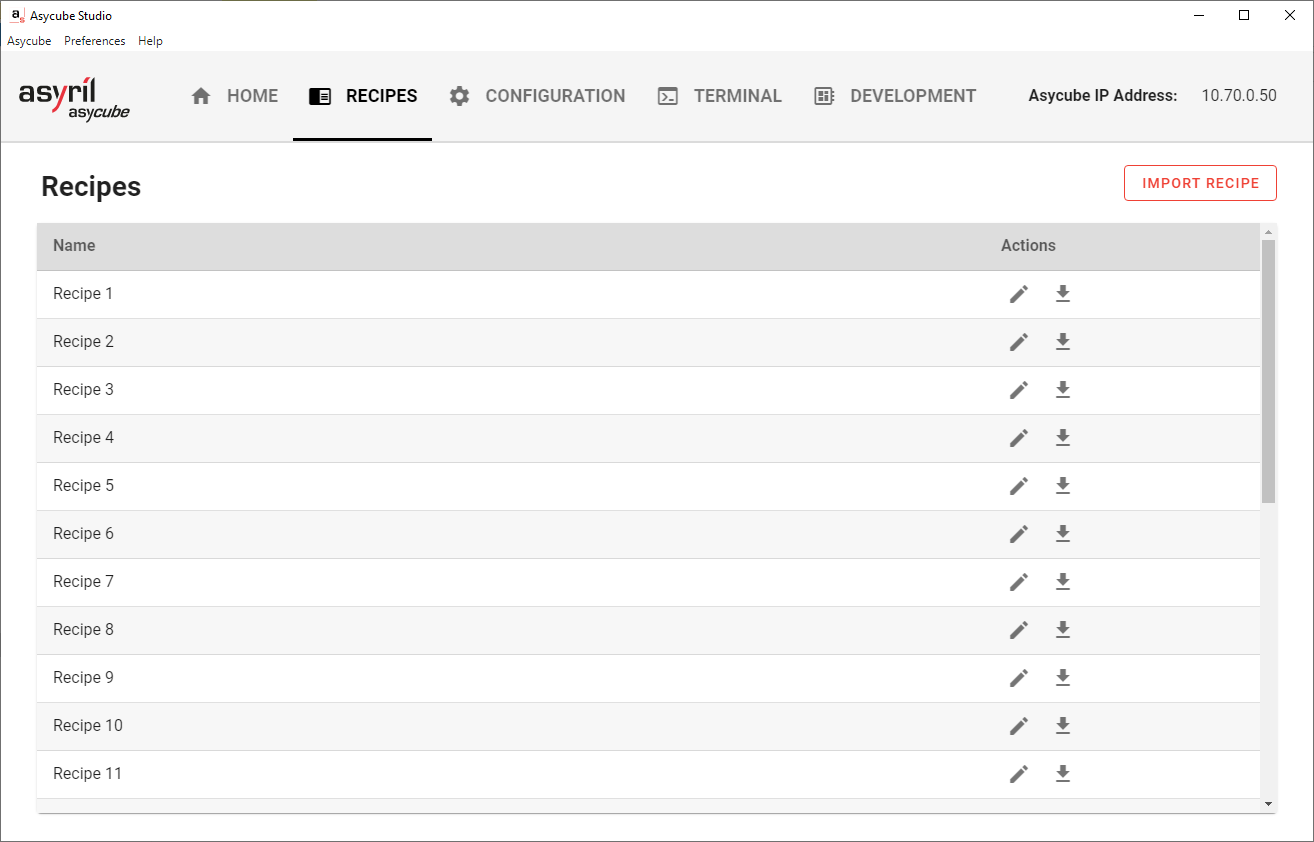
Fig. 92 Recipes page
Edit a recipe
A recipe can be edited by clicking on the ![]() icon. Editing a recipe will open the
Recipe Wizard.
icon. Editing a recipe will open the
Recipe Wizard.
Import a recipe
You can import a previously exported .asycube recipe using the button.
The File Explorer window (Fig. 105) will ask you to select the recipe you want to import.
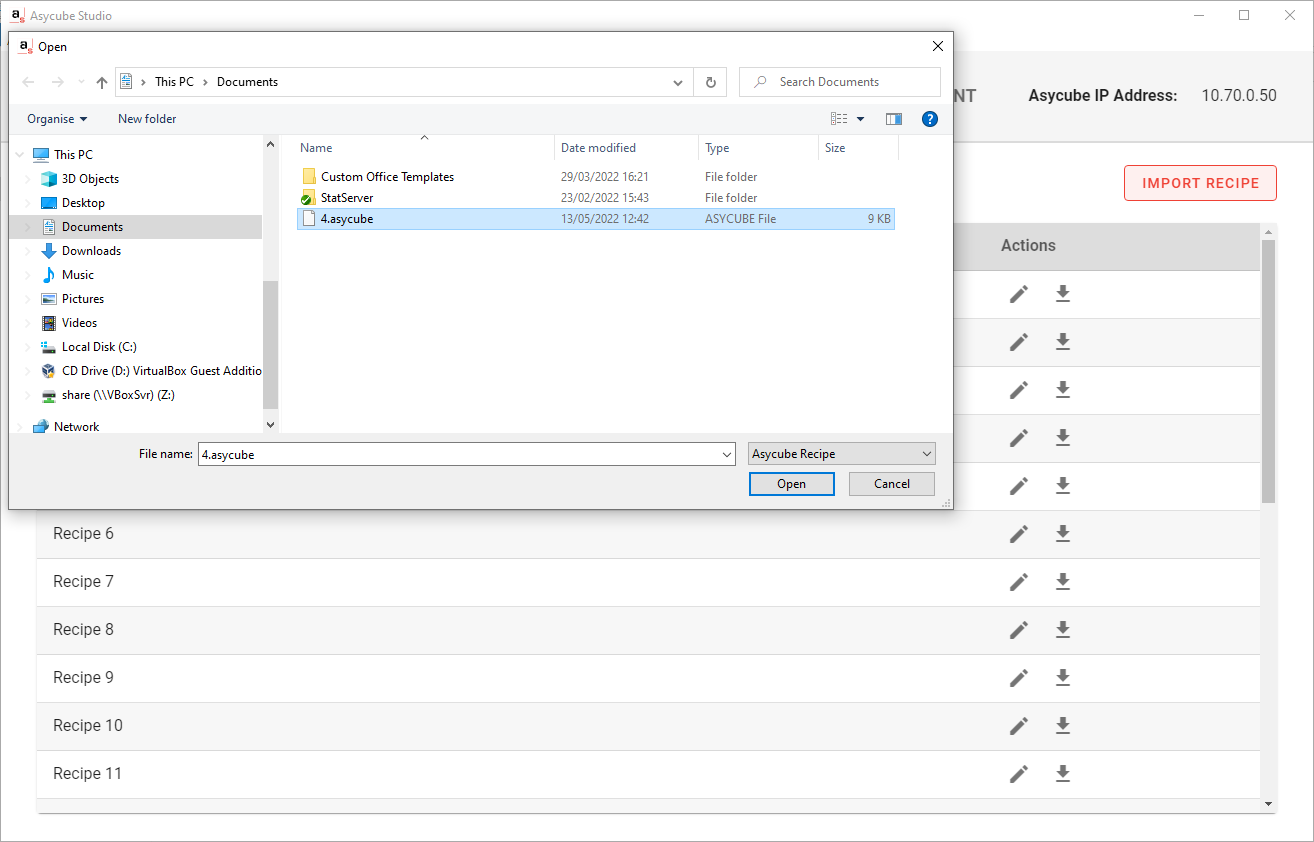
Fig. 105 Import recipe - Select recipe to import
Important
When importing a recipe, the Asycube has to overwrite an existing one. Thus, Asycube Studio will ask you to select the recipe you want to overwrite. Choose wisely as this action cannot be undone.
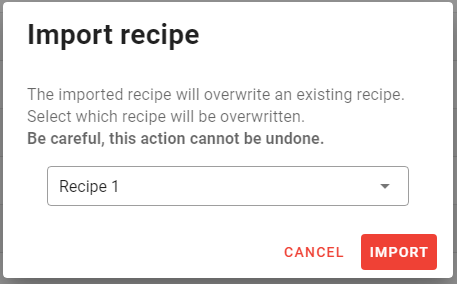
Fig. 106 Import recipe - Overwrite an existing recipe
Note
The recipe import is not compatible with old format of recipes (fconf, fseq) generated by Asyril HMI.
Export a recipe
You can export a recipe by clicking to the ![]() icon corresponding to the recipe number you want to export.
A File Explorer window (Fig. 107) will open asking you where you want to save the recipe.
icon corresponding to the recipe number you want to export.
A File Explorer window (Fig. 107) will open asking you where you want to save the recipe.
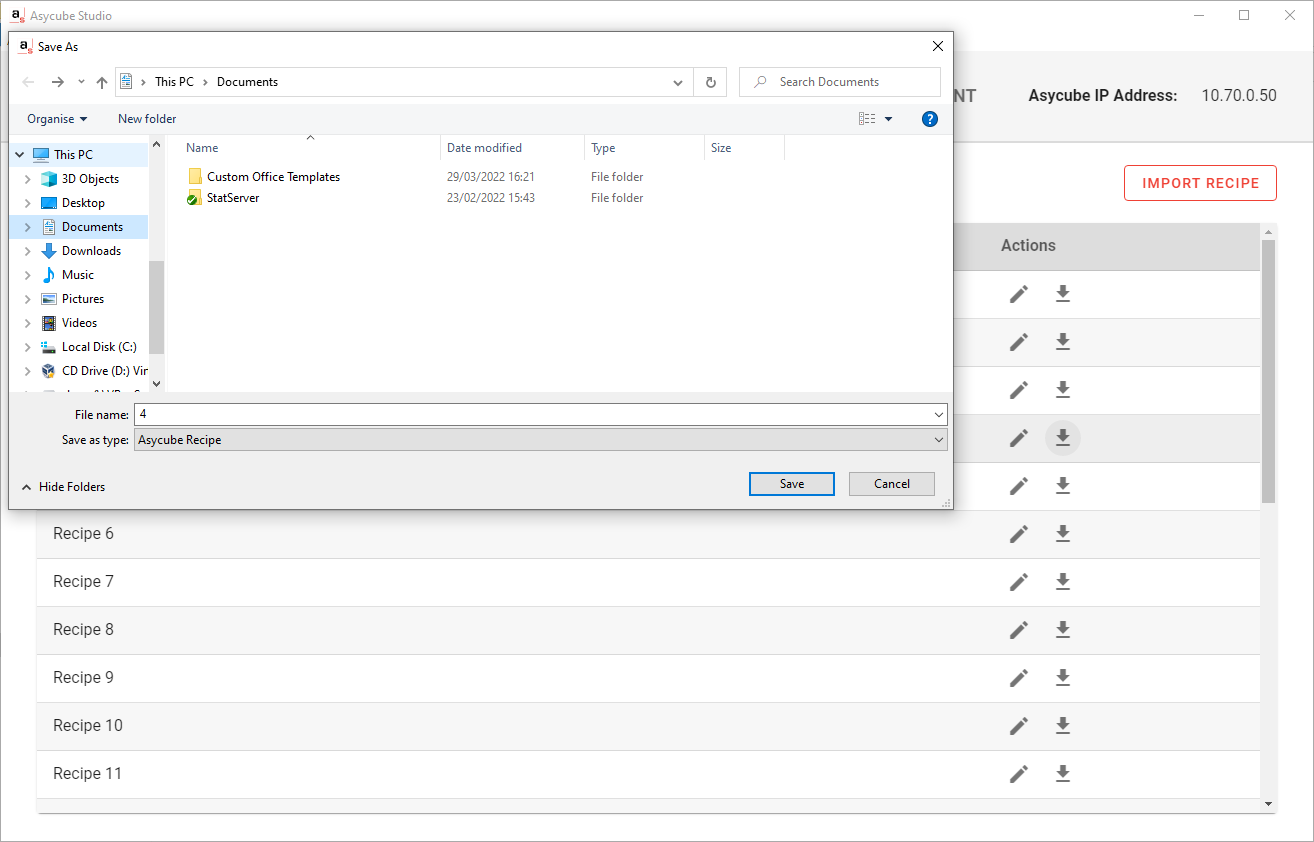
Fig. 107 Export recipe - Save as dialog
The export can take some time depending on the connection between your computer and the Asycube. Once finished, this will create a file with the .asycube extension.