Warning
You are reading an old version of this documentation. If you want up-to-date information, please have a look at 2025.11 .Asycube studio configuration
Important
If you are using EYE+, the Asycube Studio software presented in this chapter should not be used. In this case please refer to the EYE+ user guide.
Requirements
To install and execute Asycube Studio, you need the following elements:
Computer with Windows 10 or higher (64-bit)
Admin access to install the software for all users, otherwise local installation is possible
Download
Latest version of Asycube Studio can be downloaded here.
Installation
Launch the executable and follow the installation wizard. Once finished, Asycube Studio window will open.
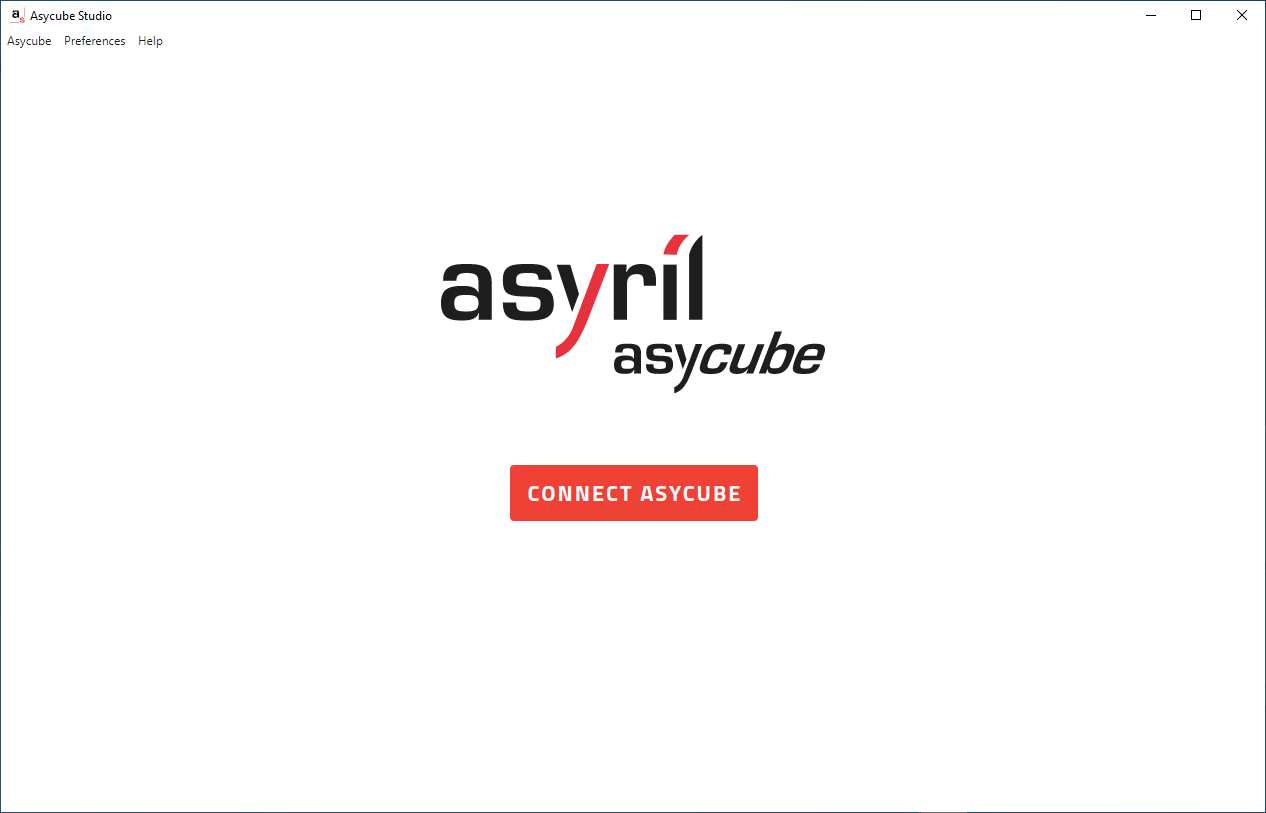
Fig. 4 Asycube Studio unconnected page
Connection
To connect to an Asycube, click on , or use the shortcut (CTRL + SHIFT + X) or
click on Asycube in the application menu and select Connect Asycube.
Click on on the first line to establish the connection with the Asycube. You will now access to the Home page.
Note
Further information on installation can be found in the chapter Installation and Connection.